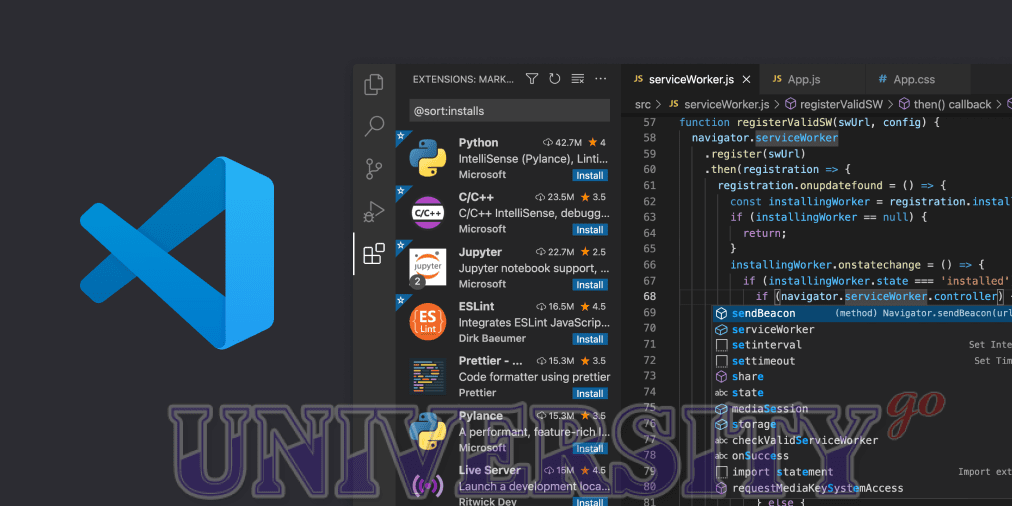VS Code kya hai ?
VS Code (Visual Studio Code) ek open-source code editor hai jo Microsoft ke dwara develop kiya gaya hai. Ye cross-platform hain matlab iska use Windows, Linux, or Mac operating systems par kiya ja sakta hai. Ye ek powerful code editor hai jise programming languages ke sath sath markup languages, JSON, YAML, aur XML jaisi files ko bhi support karta hai.
VS Code me aap multiple tabs me code likh sakte hai, code snippets ka use kar sakte hai, debugging karna, version control me code changes track karna aur extensions ke through editor ko customize karna jaise ki theme, language support, linters aur intellisense jaisi functionality ko add karna bhi possible hai. Ye ek bahut popular code editor hai aur bahut se developers aur programmers ke dwara use kiya jata hai.
vs code kaise download kare?
VS Code download karne ke liye niche diye gaye steps follow kare:
1. Apne web browser me VS Code ki official website https://code.visualstudio.com/ par jaye.
2. Website par “Download for [OS name]” button par click kare. OS name ke jagah apne computer ka operating system select kare, jaise Windows, Mac, or Linux.
3. Download process start hone ke baad, browser me download progress bar show hoga. Jab download complete ho jaye to, file ko open kare.
4. Windows par, downloaded file par double-click kare aur installer ko run kare. Mac par, file ko open karne ke baad “Visual Studio Code” icon ko “Applications” folder me drag kar de aur waha par drop kare. Linux par, downloaded file ko extract kare aur extracted folder me “Code” binary file ko double-click kare.
Installation process complete hone ke baad, VS Code ka icon aapke computer ke desktop par ya start menu me show hoga. Us par click karke, aap VS Code ko open kar sakte hai.
What is CSS in Hindi ? – CSS Notes in Hindi – (सीएसएस नोट्स हिंदी में)
vs code use krne ke phayde
VS Code ka use karne ke kai phayde hai. Kuch phayde niche diye gaye hai:
1. Cross-platform: VS Code cross-platform hai jiski wajah se ise Windows, Linux, or Mac OS par use kiya ja sakta hai.
2. Lightweight: VS Code ek lightweight code editor hai jiske sath aap code editing, debugging, aur version control ke sath sath language support, linters, aur intellisense jaisi functionality ka use kar sakte hai.
3. Extensible: VS Code me bahut se extensions available hai jiske through aap editor ko customize kar sakte hai, jaise ki theme, language support, git integration, debugging, code snippets, etc.
4. Integrated terminal: VS Code ke sath ek integrated terminal bhi hai jisse aap command line ke sath interact kar sakte hai.
5. Git integration: VS Code me built-in Git integration hai jisse aap code changes track kar sakte hai, commit, push, pull aur merge kar sakte hai.
6. IntelliSense: VS Code ka ek powerful IntelliSense feature hai jiski wajah se editor aapke code me syntax errors ko detect kar sakte hai aur autocomplete, code navigation aur code formatting jaisi functionality bhi provide kar sakta hai.
7. Debugging support: VS Code me debugging support bhi hai jisse aap apne code me errors aur bugs ko find aur fix kar sakte hai.

Ye kuch phayde hai jo VS Code ka use karne ke liye bahut helpful hai. Iske sath aap apne productivity ko improve kar sakte hai aur coding experience ko better bana sakte hai.
vs code ke use krne ke ghate
VS Code ka use karne ke kai ghate hai. Kuch ghate niche diye gaye hai:
1. High resource usage: VS Code ek powerful code editor hai, isliye iska use aapke computer ke CPU, memory aur disk space ko consume karta hai. Jyada tabs open rakhna ya heavy extensions ka use karne se performance issue ho sakte hai.
2. Learning curve: Agar aap ek beginner hai to VS Code ke sath familiar ho jana thoda time-consuming ho sakta hai. Ye kafi features aur functionality provide karta hai jiske sath aapko pahle familiar hona hoga.
3. Extension compatibility: Kuch VS Code extensions ka use karne se code editor ke stability aur performance issue ho sakte hai. Extension ko install karne se pahle aapko uske compatibility aur reviews ko check karna chahiye.
4. Customization: VS Code ka bahut se customization options hai, jiske sath aap editor ke sath apne coding environment ko customize kar sakte hai. Lekin jyada customization karne se aapka editor slow ho sakta hai aur performance issue bhi ho sakte hai.
5. Security: VS Code ka use karte time aapko kisi bhi extension ya plugin ko install karne se pahle security ke liye careful hona chahiye. Kuch plugins malware ya adware ho sakte hai jo aapke computer ke liye harmful ho sakte hai.
Ye kuch ghate hai jo VS Code ka use karne se aa sakte hai. In ghato ko dhyan me rakhte huye aap VS Code ka use kar sakte hai aur apne coding experience ko better bana sakte hai.
What is HTML in Hindi ? HTML क्या है?
mobile me kaise use kare vs code
VS Code mobile me use karne ke liye aapko ek third-party app ka use karna hoga, jiska naam “Code Server” hai. Is app ka use karke aap VS Code ko mobile me access kar sakte hai.
Code Server ko mobile me use karne ke liye niche diye gaye steps follow kare:
1. Apne mobile ke app store me jaye aur “Code Server” search kare. Is app ko download karke install kare.
2. Code Server app ko open kare aur “New Instance” par click kare. Isse aapko ek server address aur access password milega.
3. Ab aapko ek web browser app open karna hai, jaise ki Google Chrome, Firefox, etc.
4. Browser me aapko address bar me server address enter karna hai, jiska format “http://<server-address>:<port>” hota hai. Port number usually 8080 ya 8443 hota hai. Example ke liye, agar aapka server address “192.168.1.10” hai aur port 8080 ka use kiya hai, to aapko browser me “http://192.168.1.10:8080” enter karna hai.
5. Address bar me enter karne ke baad, aapko access password enter karna hoga. Iske baad aapko VS Code ke web-based interface me redirect kiya jayega, jise aap mobile me use kar sakte hai.
Ye steps follow karke aap VS Code ko mobile me use kar sakte hai. Lekin yaad rakhe ki mobile screen size small hone ki wajah se coding experience desktop ya laptop ke comparison me thoda kam ho sakta hai.
code editor kitne prakar ke hote hai?
Code editor kaafi prakaar ke hote hai, kuch pramukh editor niche diye gaye hai:
1. Visual Studio Code: Visual Studio Code ek free, open-source code editor hai jiska use Windows, Mac, aur Linux par kiya jaa sakta hai. Ye ek bahut hi versatile code editor hai jisme language support, debugging, source control, aur bahut se extension ke sath sath powerful IntelliSense functionality bhi available hai.
2. Sublime Text: Sublime Text ek cross-platform code editor hai jiska use Windows, Mac, aur Linux par kiya jaa sakta hai. Iska ek bahut hi powerful text editor engine hai jiske sath aap multiple tabs, split editing, aur customization ka use kar sakte hai.
3. Atom: Atom bhi ek free, open-source, cross-platform code editor hai. Ye ek customizable code editor hai jisme language support, autocomplete, aur git integration ke sath sath aap bahut se community-created plugins aur themes ka use kar sakte hai.
4. Notepad++: Notepad++ ek lightweight, Windows-only code editor hai jisme syntax highlighting aur autocomplete functionality available hai. Ye bahut hi fast hai aur multiple tabs aur split screen editing jaisi functionality bhi provide karta hai.
5. IntelliJ IDEA: IntelliJ IDEA ek popular Java IDE hai jisme language support ke sath sath debugging, refactoring, version control, aur code completion functionality available hai. Iska use Java, Scala, Groovy, Kotlin, aur Android development ke liye kiya ja sakta hai.
Ye kuch popular code editors hai jinhe developers apne coding ke requirement ke hisab se select karte hai. Iske alava bhi kai aur code editor available hai, jaise ki Eclipse, NetBeans, PyCharm, etc.
Visual Studio Code (VS Code) me bahut se shortcuts key hote hai jo aapke code editing experience ko enhance karte hai. Niche kuch commonly used VS Code shortcuts keys diye gaye hai:
1. CTRL + P: File ko open karne ke liye
2. CTRL + SHIFT + N: New window create karne ke liye
3. CTRL + N: New file create karne ke liye
4. CTRL + S: File ko save karne ke liye
5. CTRL + SHIFT + S: All files ko save karne ke liye
6. CTRL + Z: Undo last action ke liye
7. CTRL + SHIFT + Z: Redo last action ke liye
8. CTRL + F: Search karne ke liye
9. CTRL + SHIFT + F: Search all files ke liye
10. CTRL + G: Specific line number par jump karne ke liye
11. CTRL + X: Selected text ko cut karne ke liye
12. CTRL + C: Selected text ko copy karne ke liye
13. CTRL + V: Selected text ko paste karne ke liye
14. CTRL + K, CTRL + C: Selected text ko comment karne ke liye
15. CTRL + K, CTRL + U: Selected text ka comment remove karne ke liye
16. F12: Function definition ko jump karne ke liye
17. ALT + UP / DOWN: Code lines ko upar ya neeche move karne ke liye
Ye kuch commonly used VS Code shortcuts keys hai, lekin iske alava bhi bahut se shortcuts keys available hai jo aapko aapke specific editing requirements ko meet karte hai.